Data Splitting Setup
Assign Data Splitting Workflow Profile
Data Splitting Workflow Profile are base input parent workflow profiles that are available for Data Splitting. When applied, all base input imports under this profile are available for data splitting setup.
-
On the Settings page, click Global Options and then select the Data Splitting Workflow Profile from the drop-down list.
-
Click Save.
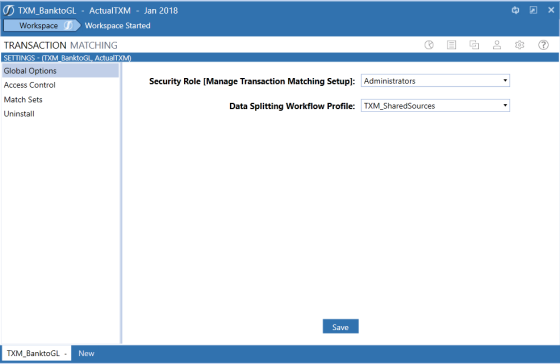
Set up Data Splitting Dashboard
-
On the Application tab, click Workflow > Workflow Profiles > {Select Your Transaction Matching Review Level WF}
-
Click the Workflow Profile and the Scenario you want to assign.
-
On the Profile Properties tab in the Workflow Settings section, adjust the following settings:
-
Cube Name: Select the Cube Name from the drop-down list.
-
Workflow Name: Select Workspace from the drop-down list.
-
Workspace Dashboard Name (Custom Workflow): Click Edit (…), select 0_DataSplitting_TXMT – Transaction Matching from the drop-down list and then click OK.
-
Click Save.

IMPORTANT: Uninstall UI will reset the Workspace Dashboard name to (Unassigned). An Administrator must manually reassign the Workspace Dashboard name after performing an Uninstall UI.
Source Import
The source imports are the Base Import Children in the Data Splitting Workflow Profile assigned to a data set.